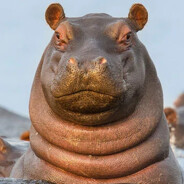The complete guide to building your personal self hosted server for streaming and ad-blocking.
Captain’s note: This OC was originally posted in reddit but its quality makes me wants to ensure a copy survices in lemmy as well.
We will setup the following applications in this guide:
- Docker
- AdguardHome - Adblocker for all your devices
- Jellyfin/Plex - For watching the content you download
- Qbittorrent - Torrent downloader
- Jackett - Torrent indexers provider
- Flaresolverr - For auto solving captcha in some of the indexers
- Sonarr - *arr service for automatically downloading TV shows
- Radarr - *arr service for movies
- Readarr - *arr service for (audio)books
- lidarr - *arr service for music
- Bazarr - Automatically downloads subtitles for Sonarr and Radarr
- Ombi/Overseer - For requesting movies and tv shows through Sonarr and Radarr
- Heimdall - Dashboard for all the services so you don’t need to remember all the ports
Once you are done, your dashboard will look something like this.
I started building my setup after reading this guide https://www.reddit.com/r/Piracy/comments/ma1hlm/the_complete_guide_to_building_your_own_personal/.
Hardware
You don’t need powerful hardware to set this up. I use a decade old computer, with the following hardware. Raspberry pi works fine.
Operating system
I will be using Ubuntu server in this guide. You can select whatever linux distro you prefer.
Download ubuntu server from https://ubuntu.com/download/server. Create a bootable USB drive using rufus or any other software(I prefer ventoy). Plug the usb on your computer, and select the usb drive from the boot menu and install ubuntu server. Follow the steps to install and configure ubuntu, and make sure to check “Install OpenSSH server”. Don’t install docker during the setup as the snap version is installed.
Once installation finishes you can now reboot and connect to your machine remotely using ssh.
ssh username@server-ip
# username you selected during installation
# Type ip a to find out the ip address of your server. Will be present against device like **enp4s0** prefixed with 192.168.
Create the directories for audiobooks, books, movies, music and tv.
I keep all my media at ~/server/media. If you will be using multiple drives you can look up how to mount drives.
We will be using hardlinks so once the torrents are downloaded they are linked to media directory as well as torrents directory without using double storage space. Read up the trash-guides to have a better understanding.
mkdir ~/server
mkdir ~/server/media # Media directory
mkdir ~/server/torrents # Torrents
# Creating the directories for torrents
cd ~/server/torrents
mkdir audiobooks books incomplete movies music tv
cd ~/server/media
mkdir audiobooks books movies music tv
Installing docker and docker-compose
Docker https://docs.docker.com/engine/install/ubuntu/
# install packages to allow apt to use a repository over HTTPS
sudo apt-get update
sudo apt-get install \
apt-transport-https \
ca-certificates \
curl \
gnupg \
lsb-release
# Add Docker’s official GPG key:
curl -fsSL https://download.docker.com/linux/ubuntu/gpg | sudo gpg --dearmor -o /usr/share/keyrings/docker-archive-keyring.gpg
# Setup the repository
echo \
"deb [arch=amd64 signed-by=/usr/share/keyrings/docker-archive-keyring.gpg] https://download.docker.com/linux/ubuntu \
$(lsb_release -cs) stable" | sudo tee /etc/apt/sources.list.d/docker.list > /dev/null
# Install Docker Engine
sudo apt-get update
sudo apt-get install docker-ce docker-ce-cli containerd.io
# Add user to the docker group to run docker commands without requiring root
sudo usermod -aG docker $(whoami)
Sign out by typing exit in the console and then ssh back in
Docker compose https://docs.docker.com/compose/install/
# Download the current stable release of Docker Compose
sudo curl -L "https://github.com/docker/compose/releases/download/1.29.2/docker-compose-$(uname -s)-$(uname -m)" -o /usr/local/bin/docker-compose
# Apply executable permissions to the binary
sudo chmod +x /usr/local/bin/docker-compose
Creating the compose file for Adguard home
First setup Adguard home in a new compose file.
Docker compose uses a yml file. All of the files contain version and services object.
Create a directory for keeping the compose files.
mkdir ~/server/compose
mkdir ~/server/compose/adguard-home
vi ~/server/compose/adguard-home/docker-compose.yml
Save the following content to the docker-compose.yml file. You can see here what each port does.
version: '3.3'
services:
run:
container_name: adguardhome
restart: unless-stopped
volumes:
- '/home/${USER}/server/configs/adguardhome/workdir:/opt/adguardhome/work'
- '/home/${USER}/server/configs/adguardhome/confdir:/opt/adguardhome/conf'
ports:
- '53:53/tcp'
- '53:53/udp'
- '67:67/udp'
- '68:68/udp'
- '68:68/tcp'
- '80:80/tcp'
- '443:443/tcp'
- '443:443/udp'
- '3000:3000/tcp'
image: adguard/adguardhome
Save the file and start the container using the following command.
docker-compose up -d
Open up the Adguard home setup on YOUR_SERVER_IP:3000.
Enable the default filter list from filters→DNS blocklist. You can then add custom filters.
Creating the compose file for media-server
Jackett
Jackett is where you define all your torrent indexers. All the *arr apps use the tornzab feed provided by jackett to search torrents.
There is now an *arr app called prowlarr that is meant to be the replacement for jackett. But the flaresolverr(used for auto solving captchas) support was added very recently and doesn’t work that well as compared to jackett, so I am still sticking with jackett for meantime. You can instead use prowlarr if none of your indexers use captcha.
jackett:
container_name: jackett
image: linuxserver/jackett
environment:
- PUID=1000
- PGID=1000
- TZ=Asia/Kolkata
volumes:
- '/home/${USER}/server/configs/jackett:/config'
- '/home/${USER}/server/torrents:/downloads'
ports:
- '9117:9117'
restart: unless-stopped
prowlarr:
container_name: prowlarr
image: 'hotio/prowlarr:testing'
ports:
- '9696:9696'
environment:
- PUID=1000
- PGID=1000
- TZ=Asia/Kolkata
volumes:
- '/home/${USER}/server/configs/prowlarr:/config'
restart: unless-stopped
Sonarr - TV
Sonarr is a TV show scheduling and searching download program. It will take a list of shows you enjoy, search via Jackett, and add them to the qbittorrent downloads queue.
sonarr:
container_name: sonarr
image: linuxserver/sonarr
environment:
- PUID=1000
- PGID=1000
- TZ=Asia/Kolkata
ports:
- '8989:8989'
volumes:
- '/home/${USER}/server/configs/sonarr:/config'
- '/home/${USER}/server:/data'
restart: unless-stopped
Radarr - Movies
Sonarr but for movies.
radarr:
container_name: radarr
image: linuxserver/radarr
environment:
- PUID=1000
- PGID=1000
- TZ=Asia/Kolkata
ports:
- '7878:7878'
volumes:
- '/home/${USER}/server/configs/radarr:/config'
- '/home/${USER}/server:/data'
restart: unless-stopped
Lidarr - Music
lidarr:
container_name: lidarr
image: ghcr.io/linuxserver/lidarr
environment:
- PUID=1000
- PGID=1000
- TZ=Asia/Kolkata
volumes:
- '/home/${USER}/server/configs/liadarr:/config'
- '/home/${USER}/server:/data'
ports:
- '8686:8686'
restart: unless-stopped
Readarr - Books and AudioBooks
# Notice the different port for the audiobook container
readarr:
container_name: readarr
image: 'hotio/readarr:nightly'
ports:
- '8787:8787'
environment:
- PUID=1000
- PGID=1000
- TZ=Asia/Kolkata
volumes:
- '/home/${USER}/server/configs/readarr:/config'
- '/home/${USER}/server:/data'
restart: unless-stopped
readarr-audio-books:
container_name: readarr-audio-books
image: 'hotio/readarr:nightly'
ports:
- '8786:8787'
environment:
- PUID=1000
- PGID=1000
- TZ=Asia/Kolkata
volumes:
- '/home/${USER}/server/configs/readarr-audio-books:/config'
- '/home/${USER}/server:/data'
restart: unless-stopped
Bazarr - Subtitles
bazarr:
container_name: bazarr
image: ghcr.io/linuxserver/bazarr
environment:
- PUID=1000
- PGID=1000
- TZ=Asia/Kolkata
volumes:
- '/home/${USER}/server/configs/bazarr:/config'
- '/home/${USER}/server:/data'
ports:
- '6767:6767'
restart: unless-stopped
Jellyfin
I personally only use jellyfin because it’s completely free. I still have plex installed because overseerr which is used to request movies and tv shows require plex. But that’s the only role plex has in my setup.
I will talk about the devices section later on.
For the media volume you only need to provide access to the /data/media directory instead of /data as jellyfin doesn’t need to know about the torrents.
jellyfin:
container_name: jellyfin
image: ghcr.io/linuxserver/jellyfin
environment:
- PUID=1000
- PGID=1000
- TZ=Asia/Kolkata
ports:
- '8096:8096'
devices:
- '/dev/dri/renderD128:/dev/dri/renderD128'
- '/dev/dri/card0:/dev/dri/card0'
volumes:
- '/home/${USER}/server/configs/jellyfin:/config'
- '/home/${USER}/server/media:/data/media'
restart: unless-stopped
plex:
container_name: plex
image: ghcr.io/linuxserver/plex
ports:
- '32400:32400'
environment:
- PUID=1000
- PGID=1000
- TZ=Asia/Kolkata
- VERSION=docker
volumes:
- '/home/${USER}/server/configs/plex:/config'
- '/home/${USER}/server/media:/data/media'
devices:
- '/dev/dri/renderD128:/dev/dri/renderD128'
- '/dev/dri/card0:/dev/dri/card0'
restart: unless-stopped
Overseer/Ombi - Requesting Movies and TV shows
I use both. You can use ombi only if you don’t plan to install plex.
ombi:
container_name: ombi
image: ghcr.io/linuxserver/ombi
environment:
- PUID=1000
- PGID=1000
- TZ=Asia/Kolkata
volumes:
- '/home/${USER}/server/configs/ombi:/config'
ports:
- '3579:3579'
restart: unless-stopped
overseerr:
container_name: overseerr
image: ghcr.io/linuxserver/overseerr
environment:
- PUID=1000
- PGID=1000
- TZ=Asia/Kolkata
volumes:
- '/home/${USER}/server/configs/overseerr:/config'
ports:
- '5055:5055'
restart: unless-stopped
Qbittorrent - Torrent downloader
I use qflood container. Flood provides a nice UI and this image automatically manages the connection between qbittorrent and flood.
Qbittorrent only needs access to torrent directory, and not the complete data directory.
qflood:
container_name: qflood
image: hotio/qflood
ports:
- "8080:8080"
- "3005:3000"
environment:
- PUID=1000
- PGID=1000
- UMASK=002
- TZ=Asia/Kolkata
- FLOOD_AUTH=false
volumes:
- '/home/${USER}/server/configs/qflood:/config'
- '/home/${USER}/server/torrents:/data/torrents'
restart: unless-stopped
Heimdall - Dashboard
There are multiple dashboard applications but I use Heimdall.
heimdall:
container_name: heimdall
image: ghcr.io/linuxserver/heimdall
environment:
- PUID=1000
- PGID=1000
- TZ=Asia/Kolkata
volumes:
- '/home/${USER}/server/configs/heimdall:/config'
ports:
- 8090:80
restart: unless-stopped
Flaresolverr - Solves cloudflare captcha
If your indexers use captcha, you will need flaresolverr for them.
flaresolverr:
container_name: flaresolverr
image: 'ghcr.io/flaresolverr/flaresolverr:latest'
ports:
- '8191:8191'
environment:
- PUID=1000
- PGID=1000
- TZ=Asia/Kolkata
restart: unless-stopped
Transcoding
As I mentioned in the jellyfin section there is a section in the conmpose file as “devices”. It is used for transcoding. If you don’t include that section, whenever transcoding happens it will only use CPU. In order to utilise your gpu the devices must be passed on to the container.
https://jellyfin.org/docs/general/administration/hardware-acceleration.html Read up this guide to setup hardware acceleration for your gpu.
Generally, the devices are same for intel gpu transcoding.
devices:
- '/dev/dri/renderD128:/dev/dri/renderD128'
- '/dev/dri/card0:/dev/dri/card0'
To monitor the gpu usage install intel-gpu-tools
sudo apt install intel-gpu-tools
Now, create a compose file for media server.
mkdir ~/server/compose/media-server
vi ~/server/compose/media-server/docker-compose.yml
And copy all the containers you want to use under services. Remember to add the version string just like adguard home compose file.
Configuring the docker stack
Start the containers using the same command we used to start the adguard home container.
docker-compose up -d
Jackett
Navigate to YOUR_SERVER_IP:9117
Add a few indexers to jackett using the “add indexer” button. You can see the indexers I use in the image below.
Qbittorrent
Navigate to YOUR_SERVER_IP:8080
The default username is admin and password adminadmin. You can change the user and password by going to Tools → Options → WebUI
Change “Default Save Path” in WebUI section to /data/torrents/ and “Keep incomplete torrents in” to /data/torrents/incomplete/
Create categories by right clicking on sidebar under category. Type category as TV and path as tv. Path needs to be same as the folder you created to store your media. Similarly for movies type Movies as category and path as movies. This will enable to automatically move the media to its correct folder.
Sonarr
Navigate to YOUR_SERVER_IP:8989
- Under “Download Clients” add qbittorrent. Enter the host as
YOUR_SERVER_IPport as**8080,** and the username and password you used for qbittorrent. In category typeTV(or whatever you selected as category name(not path) on qbittorent). Test the connection and then save. - Under indexers, for each indexer you added in Jackett
- Click on add button
- Select Torzab
- Copy the tornzab feed for the indexer from jackett
- Copy the api key from jackett
- Select the categories you want
- Test and save
- Under general, define the root folder as
/data/media/tv
Repeat this process for Radarr, Lidarr and readarr.
Use /data/media/movies as root for Radarr and so on.
The setup for ombi/overseerr is super simple. Just hit the url and follow the on screen instructions.
Bazarr
Navigate to YOUR_SERVER_IP:6767
Go to settings and then sonarr. Enter the host as YOUR_SERVER_IP port as 8989. Copy the api key from sonarr settings→general.
Similarly for radarr, enter the host as YOUR_SERVER_IP port as 7878. Copy the api key from radarr settings→general.
Jellyfin
Go to YOUR_SERVER_IP:8096
- Add all the libraries by selecting content type and then giving a name for that library. Select the particular library location from
/data/media. Repeat this for movies, tv, music, books and audiobooks. - Go to dashboard→playback, and enable transcoding by selecting as
VAAPIand enter the device as/dev/dri/renderD128
Monitor GPU usage while playing content using
sudo intel_gpu_top
Heimdall
Navigate to YOUR_SERVER_IP:8090
Setup all the services you use so you don’t need to remember the ports like I showed in the first screenshot.
Updating docker images
With docker compose updates are very easy.
- Navigate to the compose file directory
~/server/compose/media-server. - Then
docker-compose pullto download the latest images. - And finally
docker-compose up -dto use the latest images. - Remove old images by
docker system prune -a
What’s next
- You can setup VPN if torrents are blocked by your ISP/Country. I wanted to keep this guide simple and I don’t use VPN for my server, so I have left out the VPN part.
- You can read about port forwarding to access your server over the internet.
This is a freaking great guide. I wish I had this wonderful resource when I started selfhosting. Thanks for this.
People might also want to have a look at pihole as an alternative to adguard for add blocking. It is awesome.
I prefer homepage over heimdall. It is more configurable, but less noob friendly.
Jellyseer is a fork of overseer that integrates very well with jellyfin. Reiveer is promising for discovering and adding content.
Awesome guide! I will say, Jackett isn’t maintained anymore so you should probably be recommending Prowlarr instead.
Jackett GitHub shows activity in the last day, so I’m not sure where you got the idea that it wasn’t maintained.
FYI Jellyseerr is a fork of Overseerr specifically for Jellyfin
I find Organizrr to be much more comprehensive dashboard. And Lol at running plex just to use overseerr but still streaming with Jelly 😂 just use Jellyseerr, delete plex/over, and save a TON of system resources.
deleted by creator
You can use Jellyseer and remove plex entirely. It’s a fork of overseer.
Wow, this is so detailed.
I was looking into setting up some stuff because it seems like a fun project to me, but it was very daunting.
Having it all here definitely helps a lot and gives me motivation to start.
I’m not experienced with Linux and I used this guide but I couldn’t get past the AdGuard setup portion, where I got some errors after starting up the Docker Container.
Great write up.
👏 👏 👏 👏 👏 👏 👏 👏 👏 👏 👏
Open up the Adguard home setup on YOUR_SERVER_IP:3000.
OP, could you please explain how to do this? Just typing in the command (yes, I’m entering in my IP address where instructed) results in the response ‘command not found’
I suspect this is meant to go to your browser
I have 1 more question.
I have multiple drives in my server: 1 drive for the OS and a RAID array for bulk storage and a NAS. At the start of your guide you mentioned that this setup is for a single drive.
How would the steps of the guide change for a setup like mine? Should I still install everything on the OS drive like you did and point to the RAID array later? Or should all of the docker setup be done on the RAID array at the start?
How would the steps of the guide change for a setup like mine? Should I still install everything on the OS drive like you did and point to the RAID array later? Or should all of the docker setup be done on the RAID array at the start?
This is entirely personal preference as to what order you want to do it. If I’m following a guide I usually make any chances after im done so that I know ive followed the guide correctly first. I
Note I haven’t written this guide myself
You are correct. I wish I had made that connection awhile ago. Thanks for the help!
Thank you for putting in the effort!
Yet… I don’t get why using the *Arr stack and Plex is so popular. Plex is annoying as fuck and tries to shill you their paid bullshit at every corner. The Arr stack is buggy and having a separate system for recommendations and requests and for library management is super cumbersome for me. Compare that with Stremio… I could never convince the wife to use Plex with overseer at all. Stremio is super convenient.
Im just saying this because I spent my weekend getting another Arr stack running after years of absence and noticed that the whole thing is as convoluted and fiddly as ever and that really got me wondering why people just take this as the industry standard for torrenting.
I’d love to have an effort-thread about Streamio if you’re willing to write one
I might just do that when I find the time. It’s way too unknown imho. Yes, it’s not the right choice if you want to keep everything you watched, but for everything you want to watch once and be done with, it’s a better solution in my opinion.
Arr and stremio serve different purposes. If you just want to watch content yourself then do stremio.
If you want to keep certain movies yourself and want to supply a streaming service to friends and family then arr is better.
Arr has ability to watch your content with no internet.
If your into foss software arr is also way to go
People keep saying this about Plex, yet I’ve received one pop up about paying them during the last 6 months. That was while I tried to use a pay feature. Not once otherwise.
There are plenty of apps that I can’t use due to their annoyance when you’re in the free tier. Plex have not bothered me in the least.
Why am I not using streamio? Well, we have an Apple TV so that’s tough. Might get something else down the line, but I pirate to save money, not to save money on entertainment and spend it on equipment instead.
Why I am not using Plex:
- It kept adding its own menu items / sections to my home screen with its shilled content like some annoying TV streams etc. Ever so often after updates etc it would keep adding it back
- It phones home
- Their servers has been hacked at least two times
- They dealt poorly with the hacks so I don’t trust them to know anything about my content or usage
Their last hack was the straw for me. I have a lifetime Plex Pass. I still refuse to use Plex anymore.
Curious, when did they handle hack poorly?
From my experience, their communication about the last security breach was slow, lackluster and left me wanting. End result was that I did no longer trust them. In reality I may have been biased and already subconsciously made up my mind about their trustworthiness. Everyone have to make their own opinion and decisions.
Are you referring to the one that lastpass blamed their own lean on? Which turned out to be a 5 year old, long fixed CVE?
lol that’s funny, didn’t know that was the cause for the latest LastPass breach. I just noped tf out of LastPass after that without looking back.
No I was just referring to their breach in August 2022 where I guess I was annoyed that they didn’t just invalidate/reset everyone’s password immediately. Instead, everyone had to try do to it on their servers, which couldn’t handle the traffic, so then a lot were either unable to reset password, unable to set new one, unable to reclaim server etc.
Also, when trying to calm us with mentioning everything they didn’t think was affected by the breach, it just made me realize that I’m done letting a company like Plex have all that data available to me.
Finally, they have to my knowledge still not acknowledged how the breach took place, just that they have taken steps to avoid it in the future.
Just a tip, you can do all this even without an array of monitors. In fact, if you’re feeling really adventurous, you can even just use your smartphone with no monitors involved.
But can you do it without a display?
ssh user@192.168.69.420
Access denied.
Wrong password then
But you don’t know, because you need a screen to read it.
Depends remoting in with a phone is considered using a display?
Does your phone have a display?
Well yesh but is the phone display not the computer display…
As an FYI to anyone trying this, I ran into the following problems and solved them.
- Port 53 (DNS) was already bound to systemd-resolved. This caused the Adguard container to fail. https://hub.docker.com/r/adguard/adguardhome From their documentation, do this. I added the commands I did below.
sudo mkdir /etc/systemd/resolved.conf.d sudo touch /etc/systemd/resolved.conf.d/adguardhome.conf sudo nano /etc/systemd/resolved.conf.d/adguardhome.conf #Copy this in and save [Resolve] DNS=127.0.0.1 DNSStubListener=no
- DHCP on the interface I was using on my VM was already bound to DHCP. To resolve this, set a static IP. I used the following. sudo nano /etc/netplan/00-installer-config.yaml
#Overwrite with the following. Make sure if your adapter isn’'t labeled ens33, you change it appropriately. network: renderer: networkd ethernets: ens33: addresses: - 192.168.1.200/24 nameservers: addresses: [192.168.1.1] routes: - to: default via: 192.168.1.1 version: 2
When I try to run "sudo nano /etc/systemd/resolved.conf.d/adguardhome.conf " it opens up GNU nano 7.2 and tells me at the bottom of the screen that the file is actually a directory and refuses to let me copy/paste anything into it.
EDIT: Looks like the issue for me is with nano. It’s trying to make this a directory instead of a file. I’m able to get it working with vi. If anyone is haveing the same issue, you have to delete the “file” you made with nano, then make a new one with vi before it’ll work.
That being said, the last portion regarding the DHCP conflict also isn’t working, probably due to the formatting not being specified.
EDIT2: Looks like the real issue for fixing port DNS port 68 (the DHCP conflict) is a bit more complicated. There’s multiple different possibilities for what the file you need to modify can be named.
Personally, the solution I’m going with is to just disable port 68 for adguard. According to this source, the only downside is having your router handle DHCP, which I’m fine with at the moment. The source I posted refers to port 67, but it works for port 68 as well.
If anyone reading this would prefer to let Adguard use port 68 by setting up a static IP address, This guide is more detailed and also includes some of the variances in filenames you might come across to better solve the problem for your setup.
Can anyone assist with an issue? I get to this part of the guide: > Save the following content to the docker-compose.yml file.
I am not quite sure how to “save” it. I tried the :wq thing and it seemed to work? But then when I tried starting the contaner by inputting >docker-compose up -d
I get >usr/local/bin/docker-compose: line 1: Not: command not found
I’m stuck at this point. Any tips would be appreciated!
Perhaps the manual is a bit outdated. In recent versions of Docker,
docker-composeis installed as a plugin for thedockercommand. So instead of usingdocker-compose up -d, try usingdocker compose up -d(note the white space between “docker” and “compose”).