20240520 UPDATE: I just ran winupdate on an ancient win10 surface and after the same 643 error two more times, and running through all the available updates, it’s now reporting I’m up to date. yippee.
I guess the latest update finally fixed it, at least on the Surface.
Anyone tried and succeeded? Not too awful plodding through the resizing? Tips to avoid destroying a partition and having to reinstall the os?


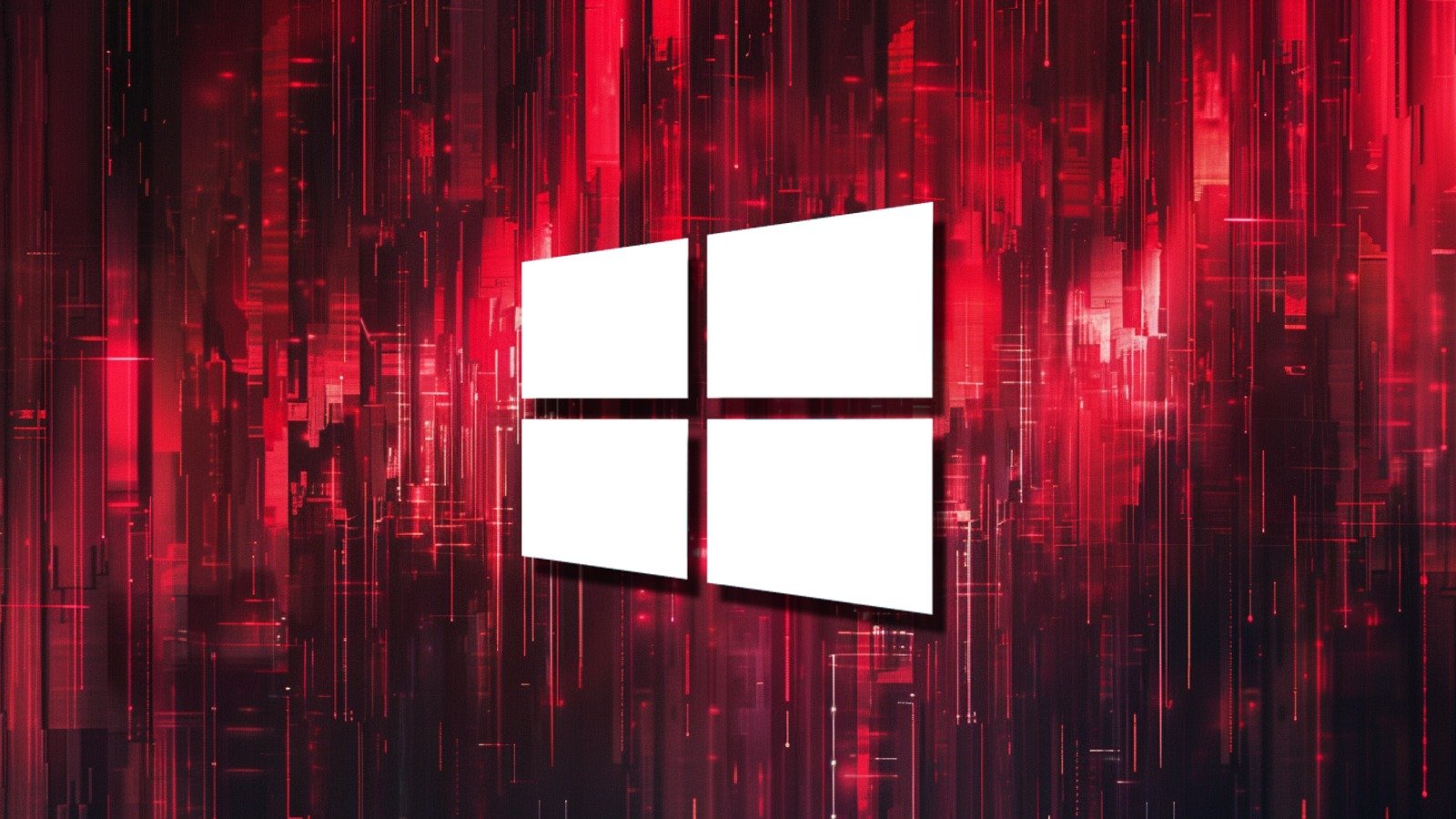
Care to share?
You can literally copy / paste either of these commands into an elevated Powershell session. They create the directories needed, go fetch the script from Github, then execute it with the necessary arguments. I’ve run this on Windows 10, Windows 11, and all Windows Server versions from 2016 through 2022.
This is a “Confirmation” version. It will stop and prompt you before actually changing anything.
[System.IO.Directory]::CreateDirectory(“C:\winrebackup”); [System.IO.Directory]::CreateDirectory(“C:\tcmds”); cd c:\tcmds; Invoke-WebRequest -Uri https://raw.githubusercontent.com/Bash-OverRide/UseFulScripts/master/winre.ps1 -OutFile ./winre.ps1; dir; ./winre.ps1 -BackupFolder c:\winrebackup
This is a “No Confirmation” version. If the WinRE partition needs expanded it will just do it.
[System.IO.Directory]::CreateDirectory(“C:\winrebackup”); [System.IO.Directory]::CreateDirectory(“C:\tcmds”); cd c:\tcmds; Invoke-WebRequest -Uri https://raw.githubusercontent.com/Bash-OverRide/UseFulScripts/master/winre.ps1 -OutFile ./winre.ps1; dir; ./winre.ps1 -SkipConfirmation $true -BackupFolder c:\winrebackup
You may see a reboot warning if you have un-applied Windows Updates. In nearly all cases you can safely ignore the warning but the decision is up to the user.
If it fails with an error about insufficient space to resize the partition and your storage isn’t full then it’s likely that you have immovable files at the end of the primary partition. Turn off Hibernation and System Restore, which will remove those files, then reboot and try again. Remember to turn Hiberation and / or System Restore back on when done. I’ve only seen that happen a couple of times which is why it’s not scripted in, just wasn’t worth the effort.